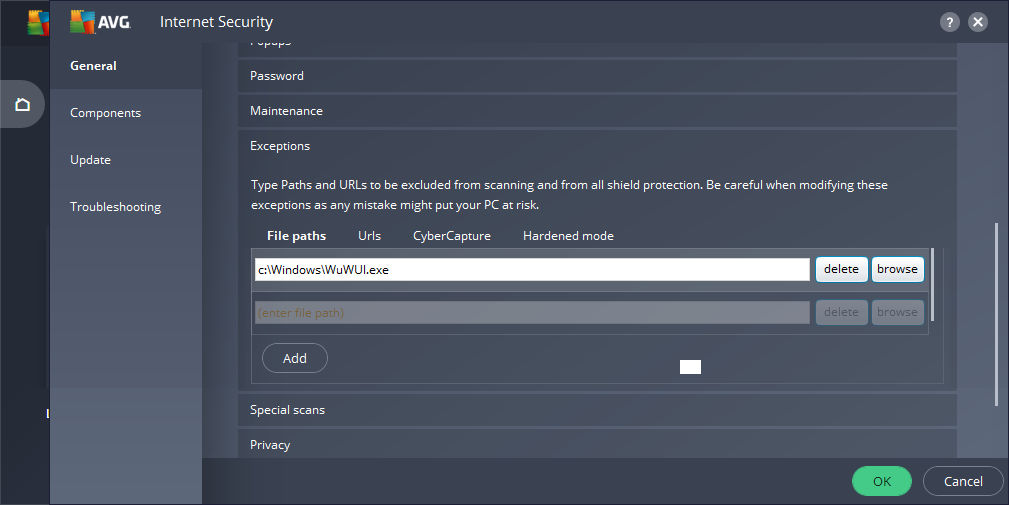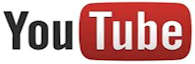Downloading program updates
Updates to Exact Change are available to any licensed Exact Change user at any time. There are no "Annual fees" or "Upgrade charges"; you don't need any type of subscription and you can come back and download updates at any time, regardless of how long ago you purchased Exact Change.
There are three types of update you may want to download for Exact Change:
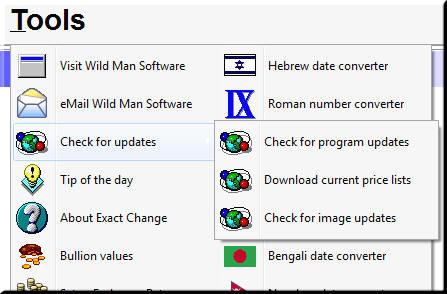 Price
Lists: In the "Tools" menu under "Check for updates" is a
menu option labeled "Download current price lists". When you
download price lists, Exact Change will ask you to select the
countries for which you want to get updated price lists. The
reason for this is that some people may modify the price lists for
certain countries and therefore they don't want our data overriding
theirs. Most people will typically just download the most
recent price list for every country. Downloading price lists
is how Exact Change learns about any new coin types that have been
added to the database.
Price
Lists: In the "Tools" menu under "Check for updates" is a
menu option labeled "Download current price lists". When you
download price lists, Exact Change will ask you to select the
countries for which you want to get updated price lists. The
reason for this is that some people may modify the price lists for
certain countries and therefore they don't want our data overriding
theirs. Most people will typically just download the most
recent price list for every country. Downloading price lists
is how Exact Change learns about any new coin types that have been
added to the database.
Image files: In the "Tools" menu under "Check for updates" is a menu option labeled "Check for image updates". This function will download image files for whichever countries you wish. The Exact Change image library is always growing, so it's a good idea to check for new images from time to time.
Program updates: On the Windows edition of the Exact Change, in the "Tools" menu under "Check for updates" is a menu option labeled "Check for program updates". The Macintosh edition doesn't have this menu option because it automatically checks for program updates when Exact Change starts.
Configuring web updates
This section applies to Windows edition users; the Macintosh edition downloads directly from our server so this information doesn't apply.
The Windows edition of Exact Change includes a little background program called the "Web Update Wizard" which downloads any updates, whether they be price list updates, image updates or program updates. Normally, this process just operates transparently and you're likely to take no notice of it. However, the Web Update Wizard can sometimes get blocked from accessing the update server by your firewall or anti-virus software. The following information is provided for tech-savvy users who want to configure the Web Update Wizard's access to the web. If any of this sounds overly complicated, don't worry; we'll be happy to assist you with this process and most people don't have to deal with this configuration process anyway.
The same mechanism is used to download any type of update, so if you're able to download price lists, it's unlikely that you would have any difficulty downloading images. There are three reasons we've encountered why the update process may be unable to download from our server:
1) The Web Update Wizard has not been installed
The File WuWUI.exe is located in the Windows directory once Exact
Change is installed (typically C\Windows\WuWUI.exe). The
installation program for Exact Change will install the Web Update
Wizard but it's quite possible to install Exact Change and then
abort the installation of the Web Update Wizard. Doing so will
keep Exact change from being able to utilize web updates and the
easy solution there is to just run through the installation process
again and assure that the Web Update Wizard is also installed.
2) A firewall or anti-virus program is blocking
the Web Update Wizard
If your firewall or anti-virus software is blocking the Web Update
Wizard from accessing the web, then the update process will appear
to "hang". The reason for this is that the Web Update Wizard
will keep trying to download whatever update you've selected and the
firewall will keep blocking it each time. The solution is to
tell your firewall program to grant the Web Update Wizard.
Notice that it's not the Exact Change program itself that needs that
access, it's the file \Windows\WuWUI.exe. There are a lot of
firewall and anti-virus programs out there and each is different,
but this it often referred to as "Setting permissions" or "Setting
Exceptions".
3) The Web Update Wizard's background task has
been paused
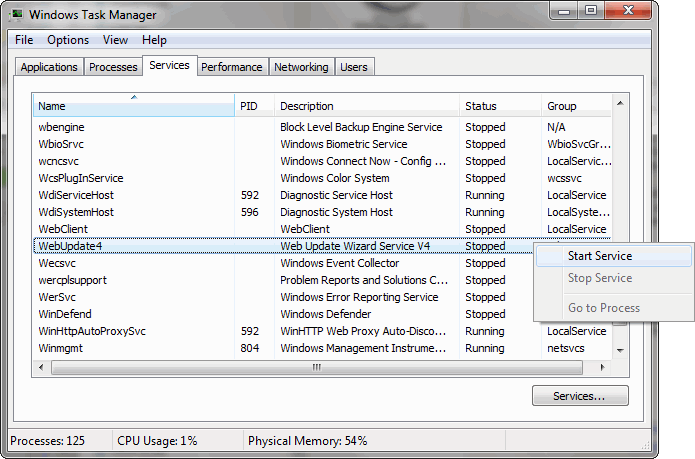 A
third possibility is that the Web Update Wizard's background task may
be stopped; when the update process downloads files from the web (a
process that can flag the anti-virus program) the anti-virus program
may respond by just stopping the Web update Wizard. The
solution is to use the Windows Task Manager to start the process
back up again. To do this, press Ctrl-Alt-Del and select
"Start Task Manager". On the Task Manager's "Processes" tab
you'll find the Web Update Wizard; it will either be marked as
"Running" or "Stopped". If it's stopped, just right-click on
it and choose "Start service" from the popup menu that appears,
A
third possibility is that the Web Update Wizard's background task may
be stopped; when the update process downloads files from the web (a
process that can flag the anti-virus program) the anti-virus program
may respond by just stopping the Web update Wizard. The
solution is to use the Windows Task Manager to start the process
back up again. To do this, press Ctrl-Alt-Del and select
"Start Task Manager". On the Task Manager's "Processes" tab
you'll find the Web Update Wizard; it will either be marked as
"Running" or "Stopped". If it's stopped, just right-click on
it and choose "Start service" from the popup menu that appears,
Here is an example of Trend Micro's antivirus program with the Web Update Wizard configured as an exception to the firewall:
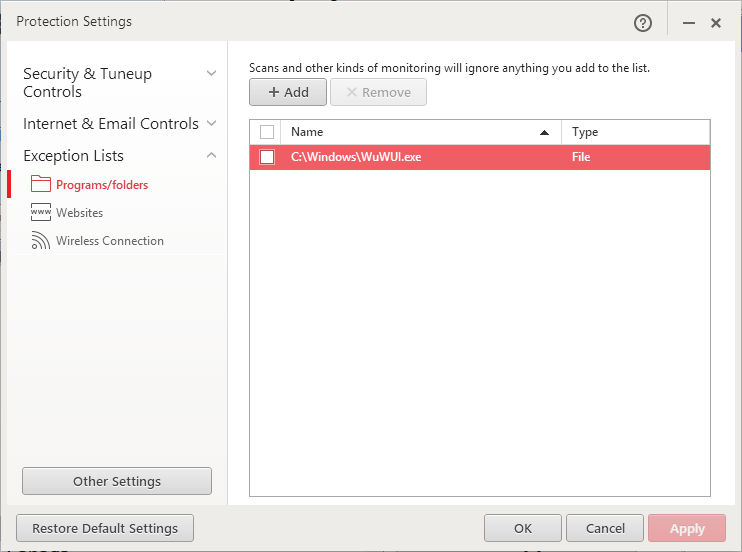
Here is an example of AVG's Internet Security program with the Web Update Wizard configured as an exception to the firewall: